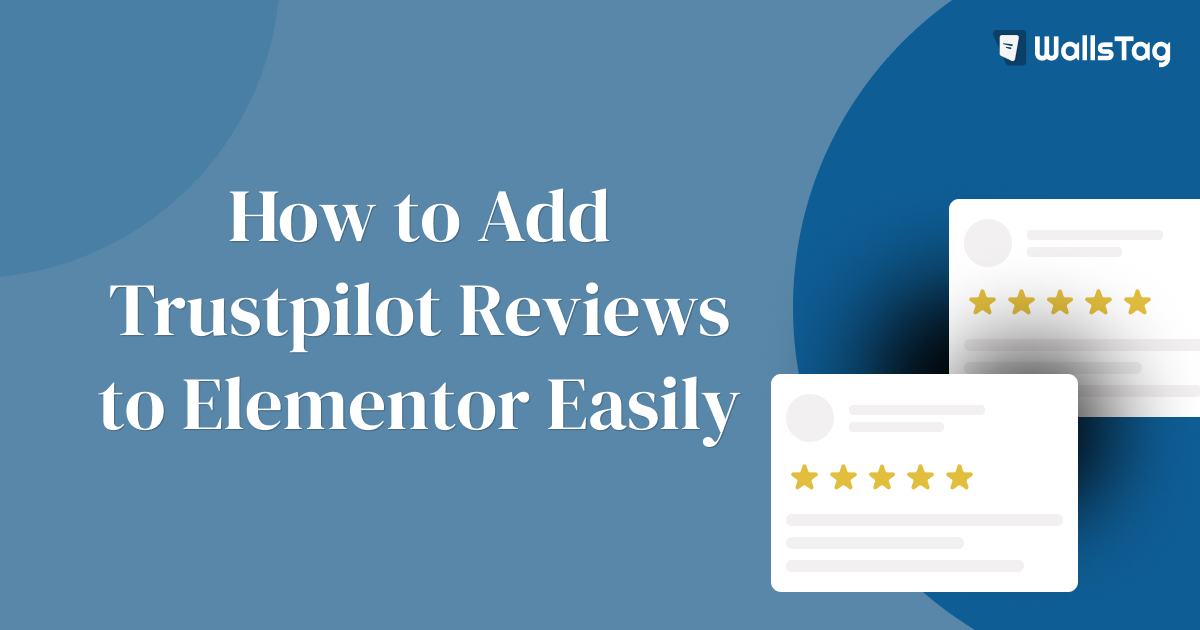To add Trustpilot reviews to your WordPress website built with Elementor, you can use a Trustpilot widget plugin that offers integration with Elementor. Here’s a step-by-step guide on how to do it:
- Install and Activate Trustpilot Reviews Plugin: Start by installing and activating a Trustpilot reviews plugin that is compatible with Elementor. One such plugin is “Trustpilot Reviews Widget.”
- Connect Your Trustpilot Account: After activating the plugin, you’ll need to connect it to your Trustpilot account. Follow the plugin’s setup wizard or settings to connect your Trustpilot account.
- Generate Embed Code: Once your Trustpilot account is connected, you’ll typically be provided with an embed code or API key that you’ll need to integrate with Elementor.
- Add Trustpilot Widget in Elementor: Next, open the page where you want to display Trustpilot reviews using Elementor. Drag and drop a suitable widget provided by the Trustpilot reviews plugin onto your Elementor canvas.
- Configure Widget Settings: In the widget settings panel, paste the Trustpilot embed code or API key that you obtained earlier. Depending on the plugin you’re using, you may have options to customize the appearance, layout, and behavior of the Trustpilot reviews widget.
- Preview and Publish: Preview your page to see how the Trustpilot reviews widget looks within your Elementor layout. Make any necessary adjustments to the widget settings or layout. Once you’re satisfied, publish your changes to make the Trustpilot reviews live on your website.
By following these steps, you should be able to easily add Trustpilot reviews to your Elementor-built WordPress website using a suitable Trustpilot reviews widget plugin. Make sure to choose a plugin that offers seamless integration with Elementor and provides the features and customization options you need to display Trustpilot reviews effectively on your website.